Once you have received your CNM email address and student ID number, you should activate your email account through the https://my.cnm.edu portal. You must use this email address, and have access to your CNM email account, for some later steps in the pre-work.
To activate your CNM email,
-
Browse to https://my.cnm.edu.
-
You will then be prompted to provide a name and password. Please note the paragraph stating
If this is your first time using my CNM, your password is your 6-digit date of birth followed by ‘atCNM’ (MMDDYYatCNM).
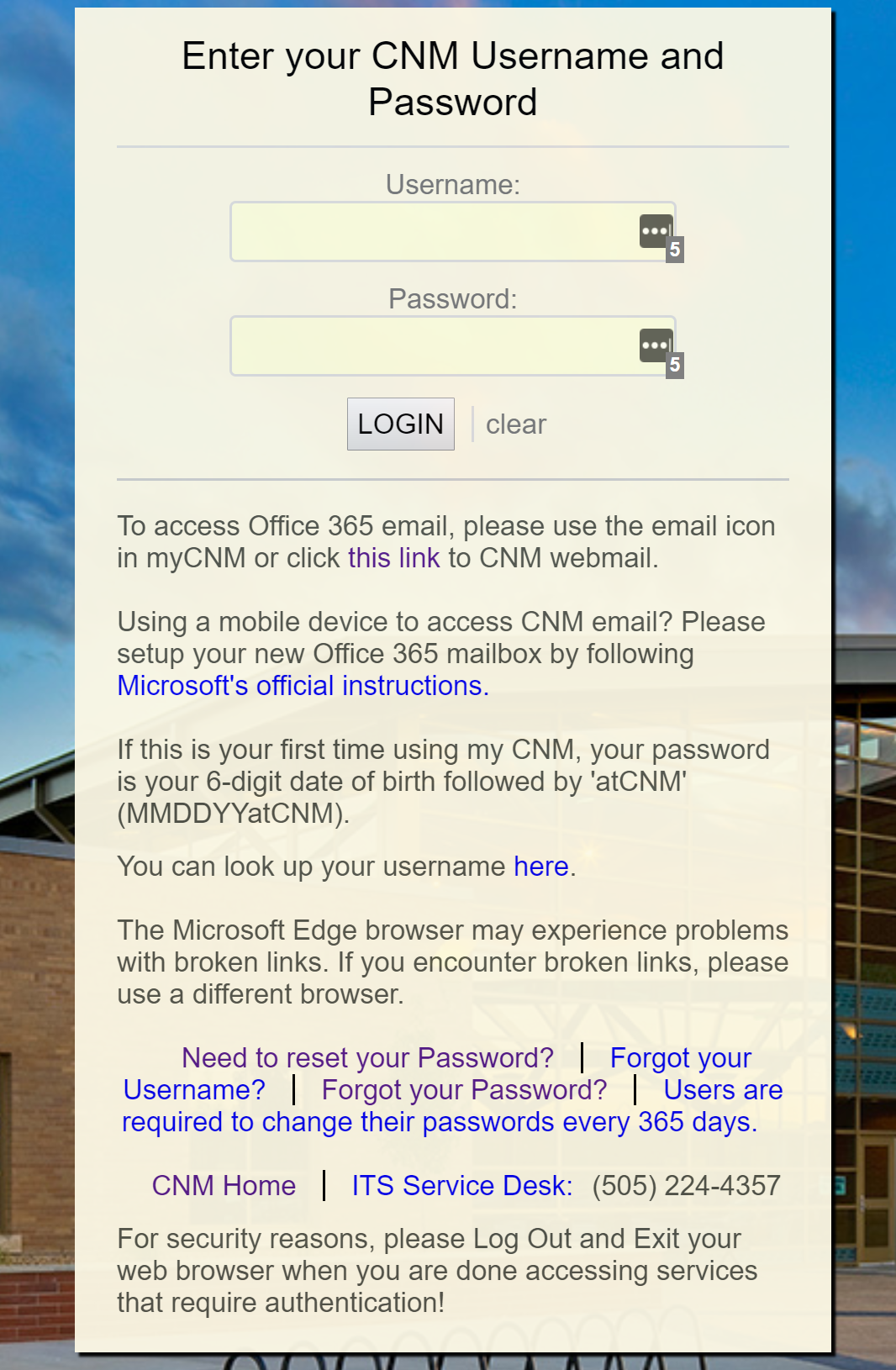
Even if you had another CNM email address before, if this is your first time logging in with your new address, you will need to use the initial default password.
-
After using the initial default password, you will need to create a new password. Please keep track of this password. In some cases, your instructors can help you reset your CNM account password, but there is no way for the instructors to recover a lost password.
-
Once you are logged in, click the My Mail link at the top of the page, to access your CNM email account.
-
Answer any setup questions as appropriate.
-
This is the email account that you will use for to apply for and obtain your JetBrains education license. You can access it directly, without using the My CNM portal, by browsing to https://webmail.cnm.edu.
Do not lose these credentials! They are essential not only in several steps of the pre-work, but also in obtaining and maintaining access to the network and server resources that you will use virtually every day of the bootcamp. A lost password can be reset, but requesting that reset (and re-establishing access in a timely fashion) will be your responsibility, not your instructors’.
